----
When portable chat software misbehaves
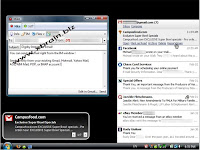 [image source]
[image source]One of the great things about portable software is that it doesn't write a bunch of garbage to your computer -- part of the reason I started this site. However, there is some software out there that claims to be portable, but isn't "stealth" portable, meaning it writes all sorts of information locally. The amazing IM tool "Digsby" has been reviewed elsewhere and its greatness at unifying your social world is well known. Although the software will behave portably, its not there yet. I had to find a way to use this software without the pain.
Unfortunately, the only way I could find to do this was with a a non-portable program, Sandboxie. There may be a way to make it work with the portable API Guard (which would be much more portable), but that's for another time.
Get Digsby stealth:
- Download and install Sandboxie
- Download Digsby -- get the version at the bottom of the page that mentions installing to a USB.
- Right-click the Digsby installer and select "Run Sandboxed"
- Go through the install sequence normally but save the install to the Desktop (you can move it if you want but it will affect the following steps)
- Close Digsby or just don't select "Start Program Now"
- Expand the folder list by clicking the "+" symbol next to the directires until you get to your desktop. Right click on Digsby and select "Recover to Same Folder"
- Right click "Sandbox Deault" and select "Delete Contents"
- Open the Digsby folder on your desktop (delete the uninstall.exe file if you like -- its useless)
- Right click on the desktop and select "Create Shortcut"
- Create a shortcut and put this in the "Target" feild: "C:\Program Files\Sandboxie\Start.exe" C:\Documents and Settings\Administrator\Desktop\Digsby\digsby.exe
- Right click "Digsby" and select "Run Sandboxed"
- In the "Start In" feild, put: "C:\Program Files\Sandboxie"
- Now you have an icon on your desktop that will always run Digsby portably.
- Done!
Other advantages of this system:
- If it turns out there are security flaws with Digsby, Sandboxie will prevent a security compromise from harming your computer.
- Not writing system settings to your registry means that, over time, your computer will run faster and cleaner. Sandboxie blocks registry writes.
- Of course, its not just Digsby -- other programs can be "Sandboxed".




No comments:
Post a Comment