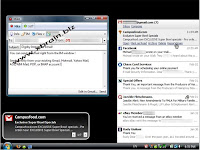[Too] simple PGP encryption
Pretty Good Privacy (PGP) has been an outstanding system for security. There are many, many applications for this great technology.Unfortunately, leveraging this amazing tool has been difficult. Using Pretty Good Privacy for email and file protection should at this late stage be an easy: GPG was created to make a free version of the commercial PGP software, its been ported to almost every operating system, and its security over time has been very solid.
I've been begging for a simple, clean program that makes things ultra easy. Simply put, nobody will use anything else -- even my very security-conscious friends. GPG4USB could have been that program but unfortunately, it went so simple that it left out important features.
- Doesn't create or manage keys -- you need an external program for that. I had to use WinPT the author has a few other ideas to handle this but they may be too complex for some users.
- Text only - no file encryption.
- Only encrypts, doesn't "sign" messages -- sometimes its not necessary for a message to be private but it is necessary to confirm the identity came from who sent it. Signing does just that.
- Not fully stealth -- this issue is covered in the PortableFreeware Forums (1 and 2). This is only at install, however. After that, doesn't write any settings to anywhere but the program folder.
Download GPG4USB
Version: 0.1.1
Size: 25.6 megs
RAM Usage: 10.4 megs
License: GPL (he might take donations)
Score: 6 out of 10 - For lack of alternatives, this is the best portable PGP tool. It does one thing and it does it well.
In Kitchen Sink Collection: No -- and because this isn't a good PGP intro tool, I'll probably leave it out.
Update: this program has continued development and has addressed many concerns in this article, especially regarding a basic key manager.