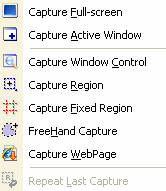Gleefully bleeding across boundaries in software categories, this outstanding tool is much more than a color identifier or image capture software, beating out a number of other portable freeware titles in one unified package. The developer(s) clearly know something about writing good software.
Graphics editor
The Image Editor will find a home on many computers. While it lacks power features of many other titles, its fast, simple, and clean. The warmth and usability of this software is undeniable and its easily a match for advanced editors, fulfilling the vast majority of user needs. With rotation, color tools, sharpen, blur, frame effects, this basic editor would make PicPick worthwhile software all by itself. The tabbed format is very welcome and holds the various different images that come up as the user takes one or many screen shots:
Most of the remaining tools present are likely for a more narrow group mostly made up of web developers or technical writers:
- Screen Capture - Although the program is extremely flexible, the basic focus of the software seems to be its Screen Capture ability, which it does beautifully. Screens can be grabbed in many shapes and sizes, then handed off smoothly to the internal editor for more options, or further cleaning.
Alternately, users can skip the internal editor altogether by right-clicking the taskbar icon and selecting "Capture Settings" - "Output Format," allows captured files can be sent to an external editor like Photoshop or GIMP, auto-save, or "Save As" dialog, or simply put on the clipboard to be "pasted" elsewhere.
- Color Picker - Uses a small cross-hair window to help a user find the exact pixel whose color is needed. This is great for taking a logo and turning out a whole design based on its theme, or visa versa. One problem with this problem is that the Print Screen button (which saves the code for the color chosen) doesn't exist on some laptops. This cannot be changed under the settings.
- Pixel ruler - similar to the On-Screen Ruler program, a semi-transparent ruler that allows users to see in pixels how wide something is on screen. Mostly needed in web design, as in this example where its measuring a stone at Stone Henge.
- Protractor - helps you find angles on screen. Pick a center, then a location, then the angle in degrees away from the first. Can be used in a variety of photography, math, and graphics applications. Would like to see a function where those values are saved to clipboard or automatically in a screen capture. As it stands, users need to find a spare piece of paper or memorize the angle.
- Crosshair - place one mark and then move your cursor to see where the placement is relative to the first. This can be useful for example in developing HTML image maps. Just dragging the crosshair around shows you the number of pixels (starting at 0,0 in the top left). Negatively, as users near the left side of the screen, the coordinates could move to the opposite side of the X and Y axies as they just go off screen when you reach the bottom or right side.
- Whiteboard - works right over top of your current desktop, a sort of an interactive image capture tool. Use it in meetings where groups must have input on a given area. Works before a screen capture to help modify or highlight areas of importance on your screen.
Problems: missing an undo function -- if you make a mistake, you can only clear the screen and start over. A metered bar on the bar doesn't control transparency dynamically.
- Magnifier - Gives a closer look at small pixels on the screen, useful either for vision impairment or to see small pixels on very large screens. Integrated into many of the tools above. Other tools exist that do this, but PicPick's window can be enlarged and can zoomed in and out.
Simply put, PicPick has no competition. The only benefit that the out-of-date FS Capture has is a slightly cleaner drawing system that has a nice, friendly shadow on all of its drawing tools. Otherwise, this tool has swiftly replaced FS Capture in the Kitchen Sink.
Customization
- Space Saver Trick: Users can also delete all non English files from the "language" folder if drive space is an issue.
- Reset All Settings Back to Defaults - delete "picpick.ini"
Download
System Requirements: Windows 2000 / XP
Version: 1.8.1.0
Size: 1 meg (without non-English .ini files)
RAM Usage: 2.8 megs
License: Freeware (donate!)
Score: 10 of 10. The few bugs in the program and annoyances couldn't keep this software off the short list of oustanding Portable Freeware.
In Kitchen Sink Collection? Yes - will replace FS Capture in the next release as well as On-Screen Ruler.
Update: PortableFreeware user Yucca strongly disagrees with my 10 out of 10, pointing to issues discussed on this thread.
Edit: Further testing has found a few reasons FS Capture has yet to be replaced, including a delayed capture, capture options that don't lean on hotkeys, and demonstration tools. This would have brought the review probably down to a 9/10 but continued updates by an active developer may easily address these issues.
Version: 1.8.1.0
Size: 1 meg (without non-English .ini files)
RAM Usage: 2.8 megs
License: Freeware (donate!)
Score: 10 of 10. The few bugs in the program and annoyances couldn't keep this software off the short list of oustanding Portable Freeware.
In Kitchen Sink Collection? Yes - will replace FS Capture in the next release as well as On-Screen Ruler.
Update: PortableFreeware user Yucca strongly disagrees with my 10 out of 10, pointing to issues discussed on this thread.
Edit: Further testing has found a few reasons FS Capture has yet to be replaced, including a delayed capture, capture options that don't lean on hotkeys, and demonstration tools. This would have brought the review probably down to a 9/10 but continued updates by an active developer may easily address these issues.